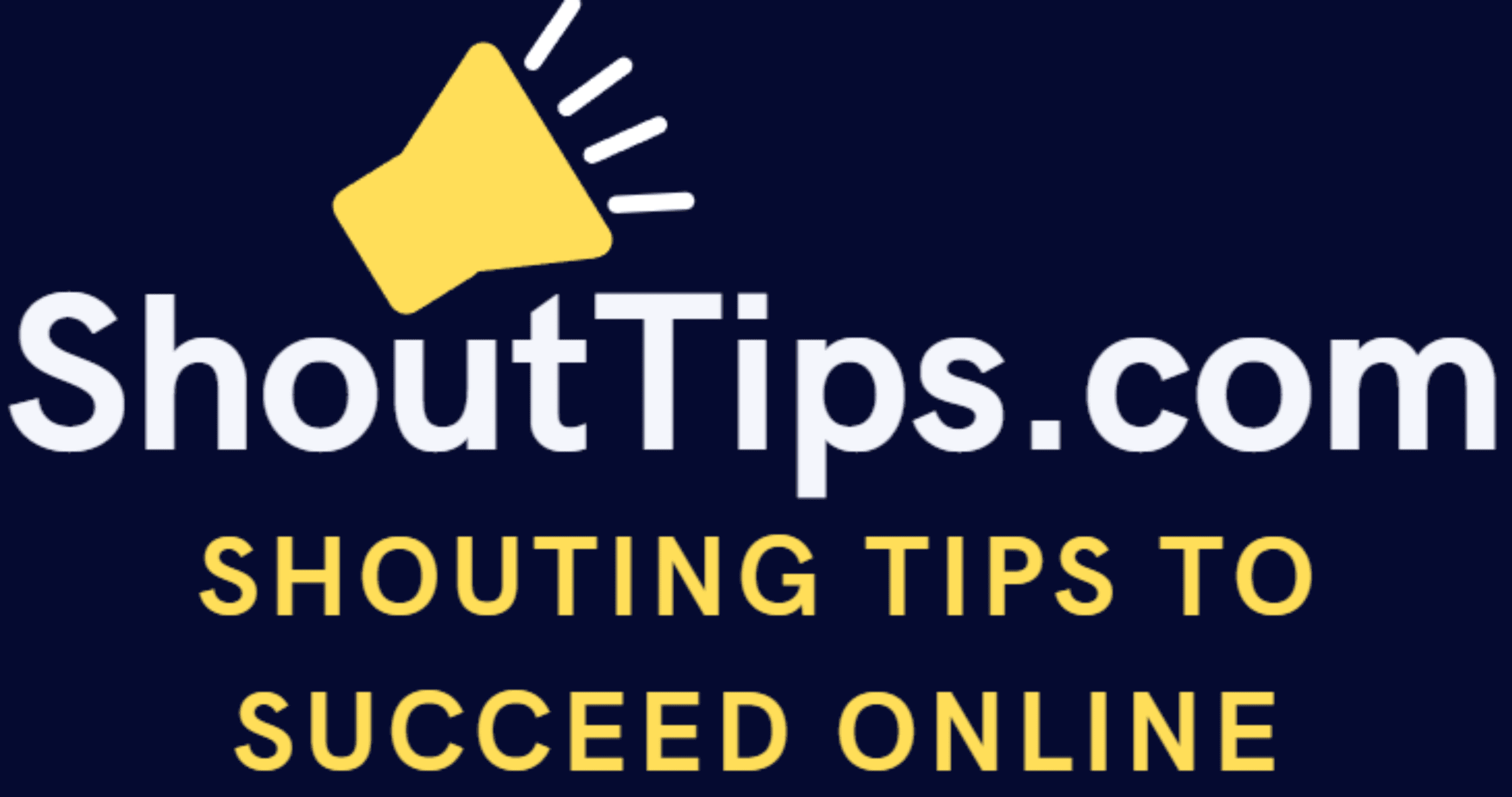Easy Guide On How To Switch From Blogger To WordPress
Are you clueless about how to switch from blogger to WordPress?. if yes, no worries my dear friend. This post will help you to move your blog from blogger platform to self-hosted WordPress platform without losing any traffic in a proper way.
Blogger is a nice tool for newbies to start their blog in a quick and easier way. But after sometime when you feel the necessity of having full control over your blog, you need to switch over to self-hosted WordPress platform which has many advantages than Blogger.
Step By Step Guide – How To Switch From Blogger To WordPress:

Are you scratching your head with the question of how to switch from Blogger to WordPress?. Follow these six simple steps to do with the migration of your blog from blogger to self-hosted Wordpress. If you implement the same steps as it is then the movement will be 100% successful and no need to worry further about how to switch from blogger to WordPress.
- Login to your Blogger dashboard and export the blogger blog’s content
- Login to the WordPress admin dashboard of your new blog and import the exported blogger blog’s content
- Setup permalinks of your new WordPress blog
- Setup redirects from blogger blog visitors to new Wordpress blog posts
- Setup redirects for RSS feeds
- Import blogger blog images to WordPress media library
Login to your blogger dashboard and export the blogger blog’s content:
Go to the blogger homepage and login to the admin dashboard associated with the blogger blog you want to migrate.
Navigate to the ‘Settings’ and then click on ‘Other’
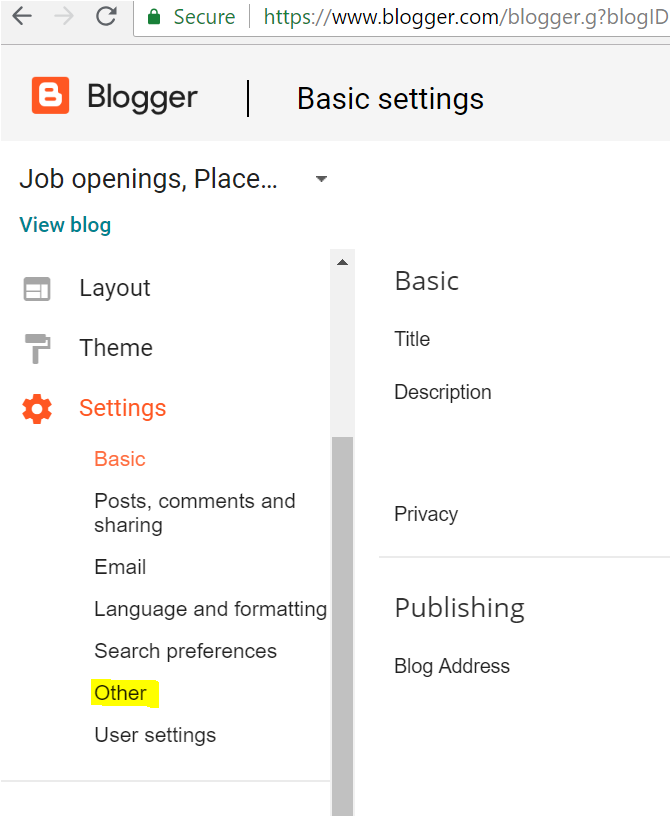
As soon as you click on ‘other’ option, you will find a page on the right-hand side with option to ‘Backup Content’. Click on it.
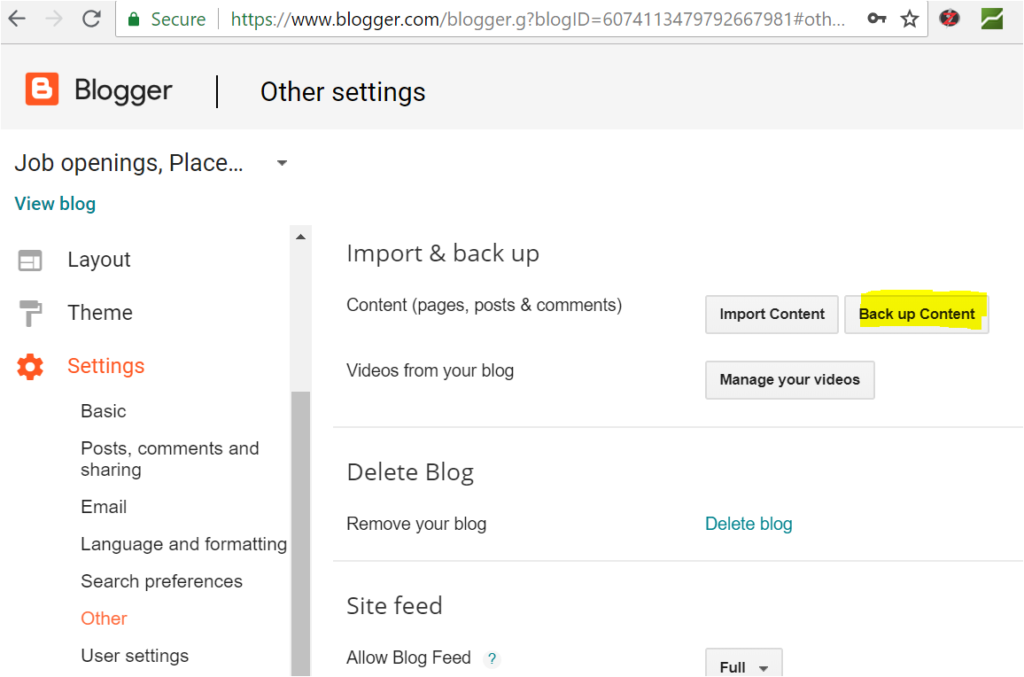
After you clicked on ‘Back up Content’, one pop up window will open as soon below. You need to click on the button named ‘Save to your Computer’. Then the blogger blog content will get downloaded to your local machine is an XML file.
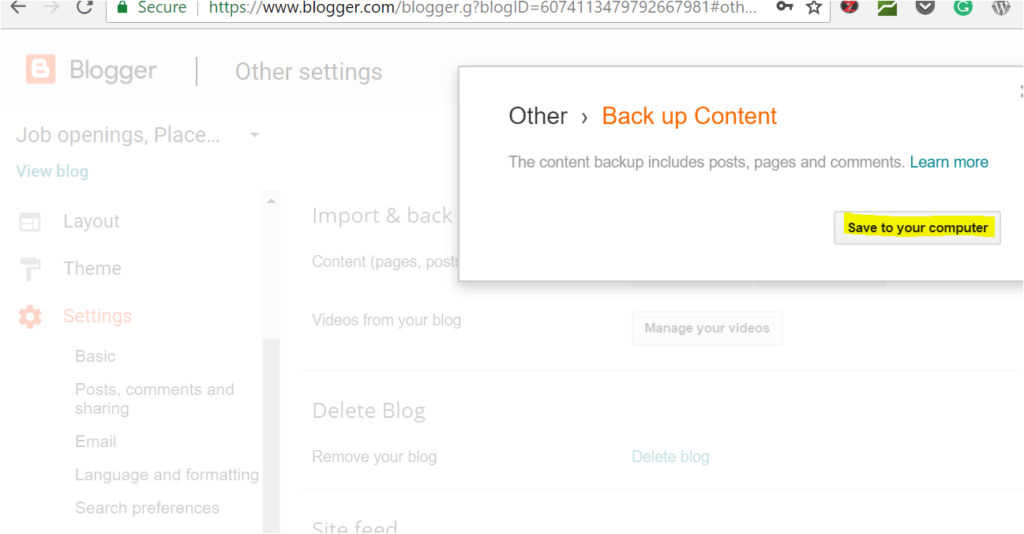
Login to the WordPress admin dashboard of your new blog and import the exported blogger blog’s content:
Login to your new WordPress blog admin dashboard and go to Tools -> Import option
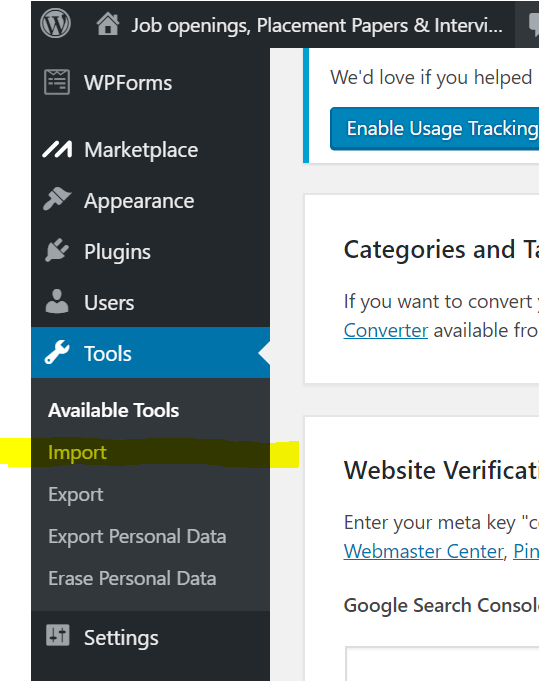
Once you clicked the Import link, list of import plugins will get populated. In that, you need to install the Blogger plugin.
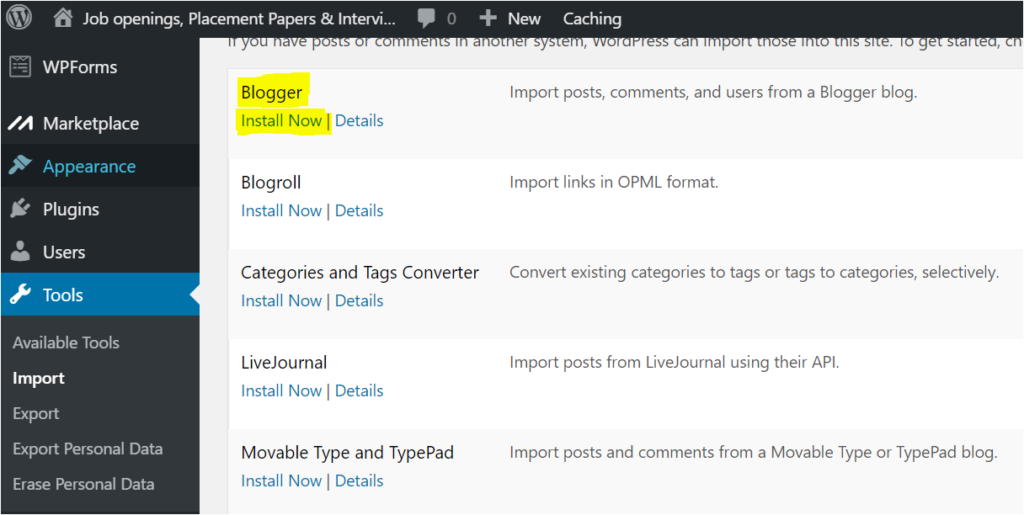
Once you have done with the installation of Blogger plugin, you will find an option to ‘Run Importer’ under Blogger plugin word. Click on it.
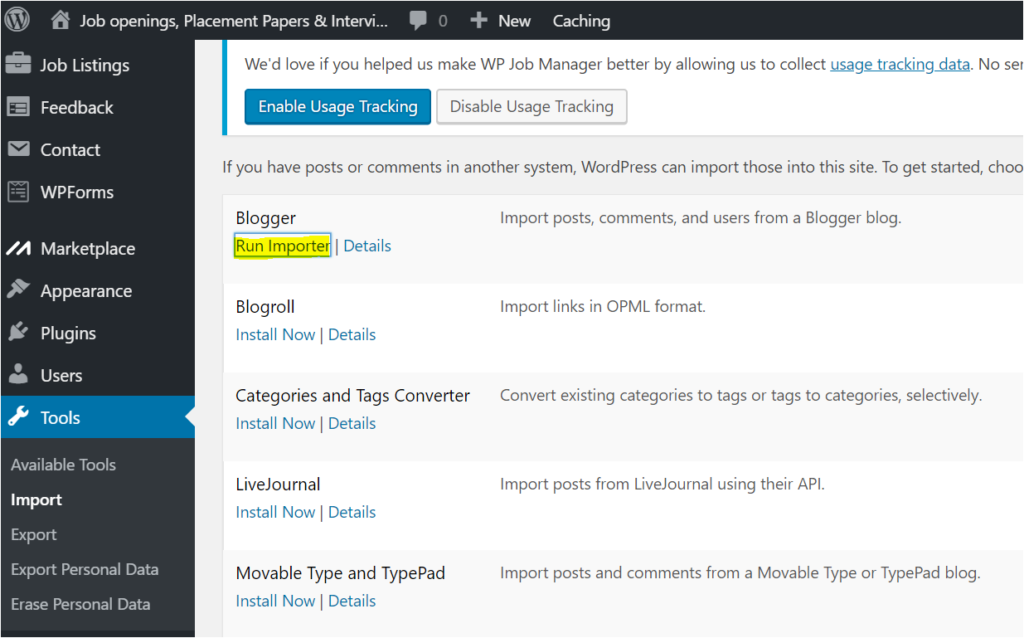
Then you can see the request to upload or import the blogger blog post XML file.
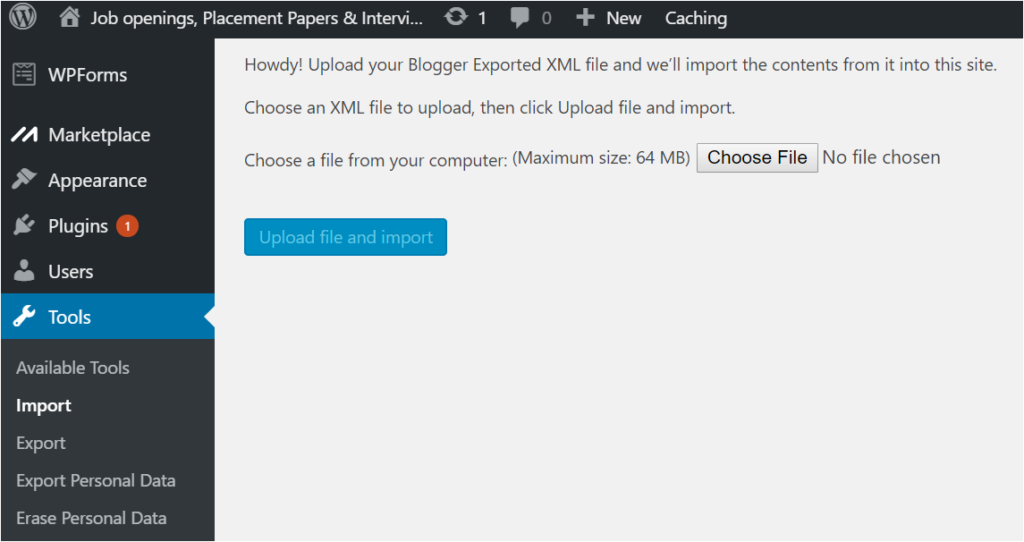
Choose the Blogger Exported XML file from your desktop which you exported via Step 1 and upload the same.
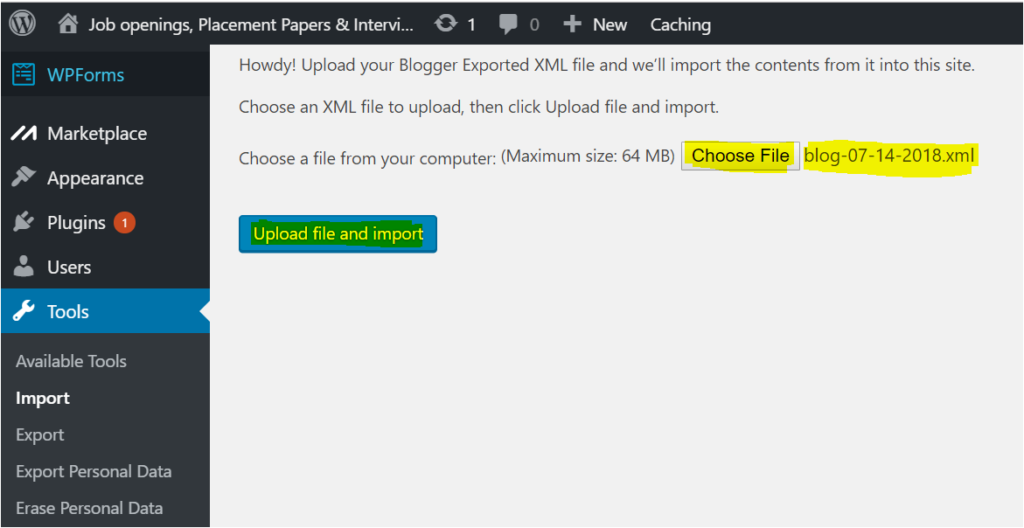
Setup permalinks of your new WordPress blog:
To set your permalinks, go to Settings-> Permalinks page in your WordPress admin area and choose Post Name as the Permalink structure.
Setup redirects from Blogger blog visitors to new Wordpress blog posts:
In your Blogger dashboard, go to the templates section and revert to the Classic template.
Then paste below query as it is by replacing all the existing content in the file. In the place of example.com, you need to replace with your new Wordpress blog url. After replacing, save the template. it should get updated successfully.
[html]
<html>
<head>
<title><$BlogPageTitle$></title>
<script>
<MainOrArchivePage>
window.location.href="http://example.com/"
</MainOrArchivePage>
<Blogger>
<ItemPage>
window.location.href="http://example.com/?blogger=<$BlogItemPermalinkURL$>"
</ItemPage>
</Blogger>
</script>
<MainPage>
<link rel="canonical" href="http://example.com/" />
</MainPage>
<Blogger>
<ItemPage>
<link rel="canonical" href="http://example.com/?blogger=<$BlogItemPermalinkURL$>" />
</ItemPage>
</Blogger>
</head>
<body>
<MainOrArchivePage>
<h1><a href="http://example.com/"><$BlogTitle$></a></h1>
</MainOrArchivePage>
<Blogger>
<ItemPage>
<h1><a href="http://example.com/?blogger=<$BlogItemPermalinkURL$>"><$BlogItemTitle$></a></h1>
<$BlogItemBody$>
</ItemPage>
</Blogger>
</body>
</html>
[/html]
Next in your new WordPress blog functions.php file just add below script as it is without any single modification. Save it once addition of below code is done.
[php]
function blogger_query_vars_filter( $vars ) {
$vars[] = "blogger";
return $vars;
}
add_filter(‘query_vars’, ‘blogger_query_vars_filter’);
function blogger_template_redirect() {
global $wp_query;
$blogger = $wp_query->query_vars[‘blogger’];
if ( isset ( $blogger ) ) {
wp_redirect( get_wordpress_url ( $blogger ) , 301 );
exit;
}
}
add_action( ‘template_redirect’, ‘blogger_template_redirect’ );
function get_wordpress_url($blogger) {
if ( preg_match(‘@^(?:https?://)?([^/]+)(.*)@i’, $blogger, $url_parts) ) {
$query = new WP_Query (
array ( "meta_key" => "blogger_permalink", "meta_value" => $url_parts[2] ) );
if ($query->have_posts()) {
$query->the_post();
$url = get_permalink();
}
wp_reset_postdata();
}
return $url ? $url : home_url();
}
[/php]
Note: If you unable to copy the above scripts then leave your comment along with your email id in the comment section. I will send the script to your email id.
Setup redirects for RSS feeds:
Login to you blogger dashboard and navigate to Settings -> Other
Under ‘Site Feed’ option, click on Add Link for the ‘Post Feed Redirect Url’. Here you can enter the URL http://wordpressblog.com/feed/
Note: Replace with ‘wordpressblog’ with your new WordPress blog domain name.
Import Blogger blog images to the WordPress media library:
Install this plugin in your WordPress new blog admin dashboard. After activating this plugin, click on ‘Import Images Now’ button to import all the images.
Final Words:
Hope you are clear now about how to switch from Blogger to WordPress.
Moving to WordPress blog gives us full control over the blog and it’s the best decision anyone can take. With Blogger we may be with fear of losing the blog anytime as it is not in our hands.
In case if you got stuck in any of the above steps feel free to ask me for help via the comment section. Will reply back to it in soonest possible time.
Also if you would like to read more articles related to WordPress then you can read here.
Will meet you in another post. Take care.