How To Fix 404 Not Found Error Both As A Webmaster And A User
INTRODUCTION
Have you ever visited a page or a link and find any one of these?

When someone goes to a webpage on your site that doesn’t exist, they are probably gonna see the 404 error page
So, do you wanna know how to fix 404 not found error page
So, What Is 404 Error?
Basically, A 404 error is an HTTP status code that shows when the page you are trying to reach on a website couldn’t be found on their server because they’ve either clicked on a broken link, the page has been deleted or they’ve mistyped the URL
Cause of HTTP 404 Errors
Here are some reason for causing 404 Errors
- The reason that the page doesn’t exist is that either the page is deleted or not redirected to the New Url
- Maybe someone links out to the website but they link to the wrong page or page that doesn’t exist
- The website is hosted on a shared hosting and unable to handle the excess number of visits at a time
- It may be because the site Server is down
That’s why people have 404 error page
Everyone has them and every site are always gonna have them
The more your website get’s bigger, the more errors people are gonna end up seeing
Now that you know what 404 error is, let’s dive into how to fix them
There are gonna be 2 Versions on how to Fix the 404 Error
- For Webmasters
- Users
Fix 404 Error As A Webmaster
First Head over to your Google webmaster account.
Click the errors you want to fix for example: Not Found

Click a listed URL to get the details on them.

On the Linked from Section, you will find all the URLs that link to the error page

Take a list of all of them and redirect them to the new URL or if the page has been deleted, remove the link
That’s my strategy, it’s simple and easy
Related Post: 20 Best 404 Error Pages
Next Fix 404 Error For Users
How To Fix 404 Not Found Error in Google?
1) Reload The Page
This doesn’t happen often, but sometimes the web servers can have a glitch too
And the error 404 appeared for just one simple reason and that is, the page did not load properly.
Just try to refresh the web page by pressing F5 and see if that is the problem
2) Check For Errors In the Address
Chances are if you manually typed the URL instead of simply copy-paste, sometimes it’s possible you mistyped it.
Try to recheck the address if there are any errors, even a single change in character will show you 404 error page
3) Use The Website’s Search Function
If you know the relevant term or keyword of the URL you are trying to reach
Type in the keywords in the address to search the website.
3) Perform A Search
Search for the page from a popular search engine.
Just type in your address bar with your main keyword like this

4) Clear Your Browser Cache And Cookies
Just try loading the URL on your mobile devices and your Desktop and also switch in between different Browsers
For example, if the site loads on the mobile device but shows 404 error page in the desktop version
Chances are the 404 error might be caused by cached page with the error in your browser
Therefore try deleting your browser cache and cookies too and see if it works
5) Log Out and Log In
If the site you are requesting has some form of user authentication, try logging out and again logging in
Of course, you will be logged out automatically if you’ve recently cleared your browser cookies
After logging in check if things are working once again.
6) Go Back Through The Directory Levels
For example, the URL of the page is of the structure yoursite.com/Directory1/Directory2/Directory3
If yoursite.com/Directory1/Directory2/Directory3 gave you the 404 Not Found error,
Next, move up toyoursite.com/Directory1/Directory2/. If you get nothing here (or an error), move up to yoursite.com/Directory1/
7) Check if the Website Has Any Temporary Issues
This is not common but sometimes the website may experience some sort of temporary issues which might cause 404 errors.
If that’s the case then there is nothing you can do on your side
To confirm this, go to Is It Down Right Now to Confirm
8) Contact The Webmaster
If none of the abovementioned methods works, then your last option is to contact the website owner directly
Most sites usually have a contact Button or links to their Social media somewhere in the top, footer area or sidebar.
Contact them directly and let them know about the issue
Related Post: Use 404s to Boost Your SEO.
CONCLUSION
Even though 404s are unpleasant and as much as you hate them, yet they are an unavoidable part of running a website.
You will have them at some point and you cannot be 100% free from them all the time
Diagnose them from time to time and fix them, by doing these it will not only help improve your rankings but also provide a better user experience to your visitors.
How many crawl errors do you have on your site, COMMENT them RIGHT NOW!
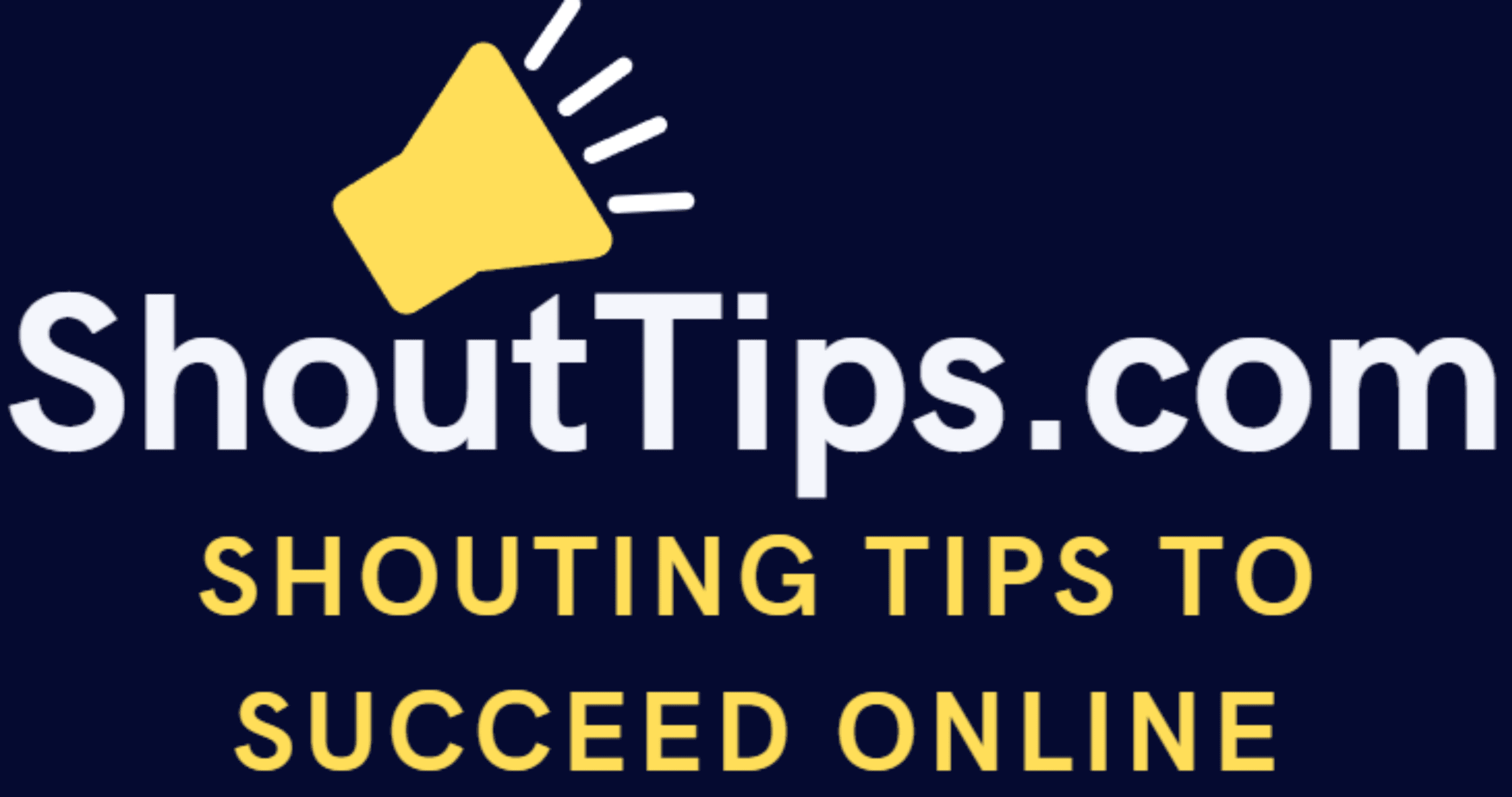
THANK YOU SO MUCH! I’ve tried everything else thinking it was a timing error. You saved me lots of time.
Thank you again!
Nikshep thanks for the comment and stopping by!
Iam really glad that it helped you.
Anyway have a great day!