Set Ringtones For Iphone 6 Without Computer
Are you willing to make a song as ringtones for iPhone 6 without computer?.
Just now bought a new iPhone 6 but not sure how to set a song as your ringtone?
iPhone comes with a lot of ringtones by default but most of us want to customize it and set our favorite music as our ringtone.
Anyone can quickly follow below simple tips and enjoy hearing your favorite song as your ringtone in your iPhone 6.
Ways To Set Ringtones For Iphone 6 Without Computer:
There are multiple ways to attain the goal of setting a song as the ringtone. As of now let’s see two such ways in the below article.
Use GarageBand To Set Ringtones For Iphone 6 Without Computer:
Have you ever heard of Apple’s featured app named ‘GarageBand‘ for IOS and Mac OS X ?
Not yet?. No worries.
Step 1:
By default, your iPhone should have this Garageband app installed. Incase if it’s not there then you need to search this app ‘GarageBand‘ from AppStore and get it installed.
Step 2:
Once you have Installed the app in your iPhone then you are good to launch the app.
Step 3:
Click on ‘+’ button in the toolbar to move to the song sections screen. You can set the counter to 30 under Section A manual.
Step 4:
Select your favorite song which you want to set it as your ringtone by navigating to Apple Loops icon to access or browse the music library.
Step 5:
Click on Tracks icon to get Tracks screen opened. Then drag and drop the selected song to the Tracks screen
Step 6:
Now you are ok to go ahead with editing. Crop the song and keep necessary lines only. You can also add more songs and mix it up.
Step 7:
Finish up with the editing part. Then your customized song will be ready to get played from the Garageband library.
This is one of the way you can set ringtones for iPhone 6 without computer.
Use AnyTrans To Set Ringtones For Iphone 6 Without Computer :
Anytrans is one of the software you can get it installed from the Appstore.
Step 1:
Get Anytrans software installed in your iPhone first of all.
Step 2:
Launch the Anytrans app.
Step 3:
Go to Audio -> Ringtones
You can update the settings as per your requirement like ‘I would like import ringtones for 40 seconds’ or others as you wish.
Step 4:
Click on the ‘+’ button and choose the song.
Step 5:
After choosing one song or more than one song, click Open for the transferring process to get completed.
Now the chosen song is ready to get played from your Iphone as a ringtone.
Bonus Tip:
Want to set a song as a ringtone on iPhone 6 without Itunes?. You can use Imyfone Tunesmate for this purpose.
Bottom Line
It is quite easy to choose your favorite songs as ringtones for iPhone 6 without computer if you try with above steps.
Feel free to leave your queries if any using the comment section below.
Note :
GarageBand was initially a paid software. But now it’s being offered as a free software so make use of it.
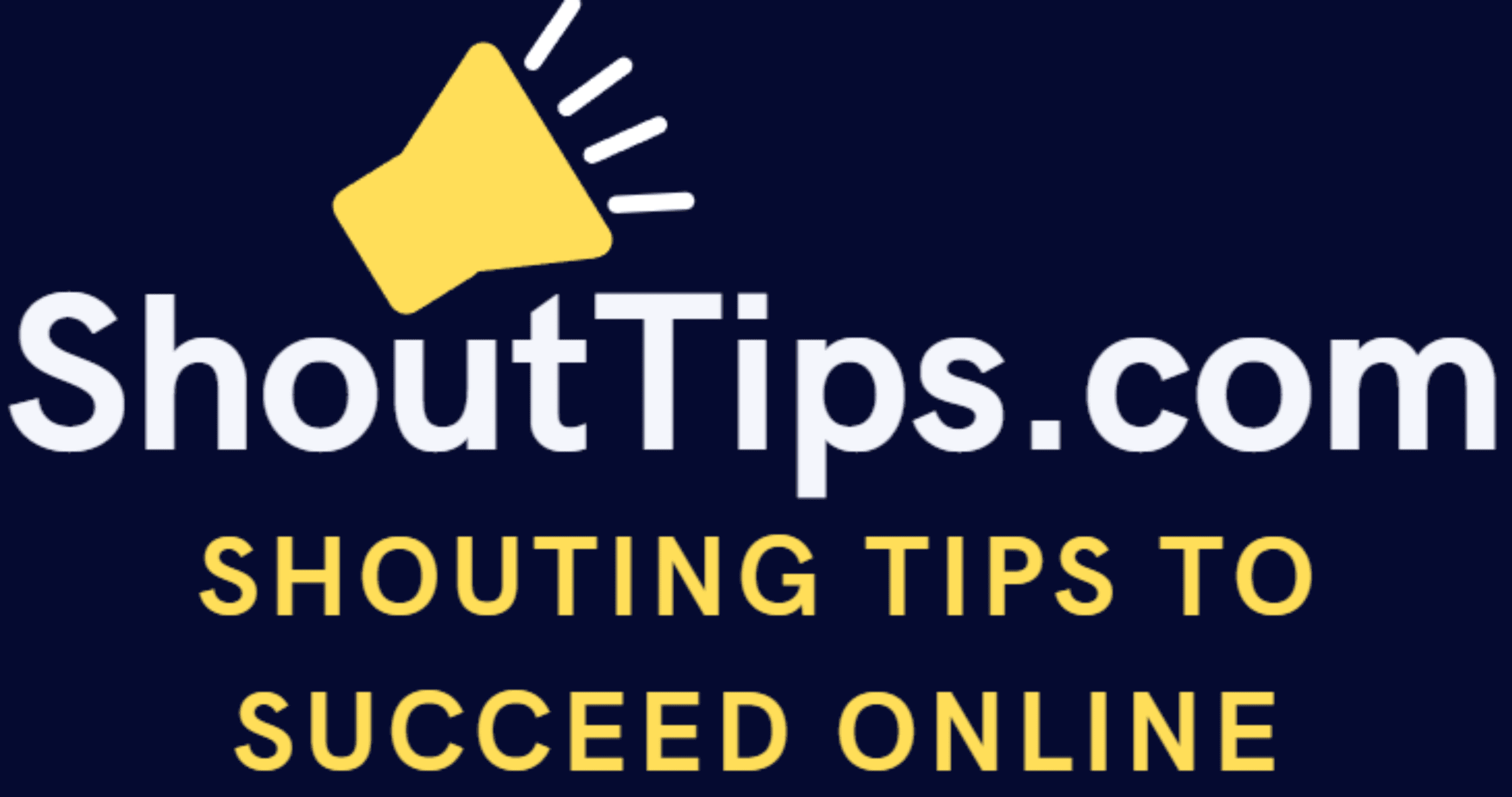
thanks