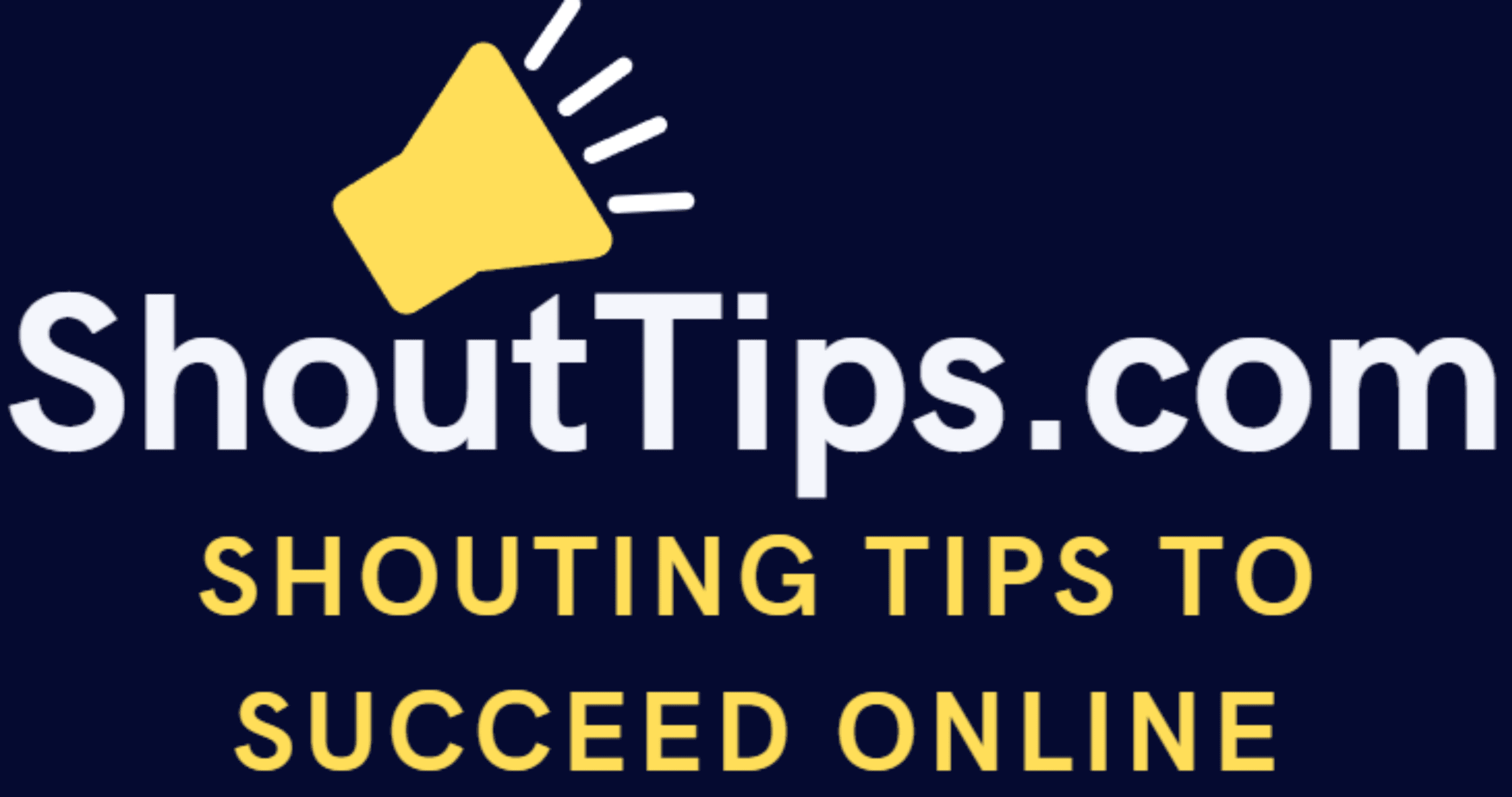Googleimages Search Tips To Find Exact Images
Searching an image from the googleimages site needs to be done properly to get faster and perfect results. This guide will help you to understand how to search google images and how to get the exact image which you are looking for.
Steps You Can Follow To Search Googleimages:
Step 1:
Visit Google homepage or directly to googleimages search page to start with the search.
Incase if you want to search google images and going to use it for commercial purpose, then you need to search for royalty free images(images that can be used for commercial purpose) under the advanced search option. To do that, go to google images search page, click the gear symbol and then advanced search.
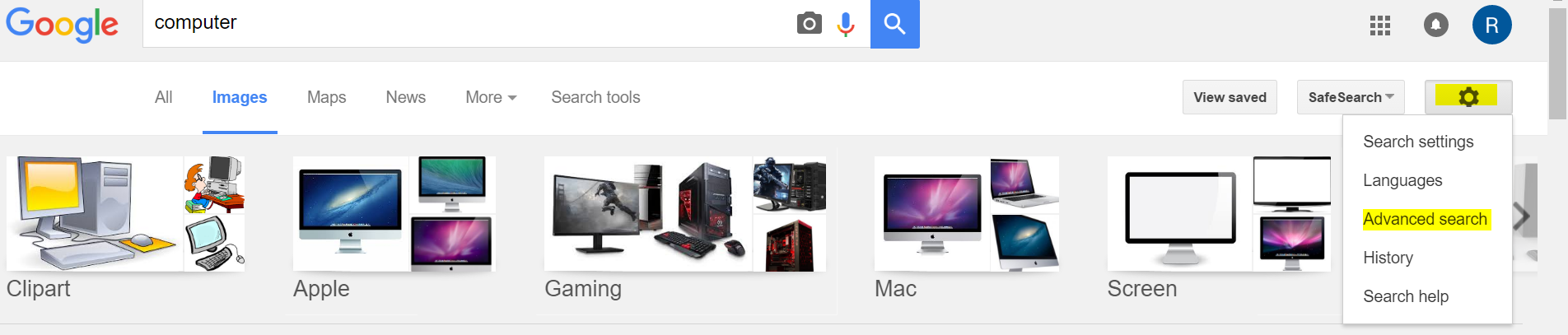
In the advanced search page, you need to select this option “free to use,share or modify, even commercially” under usage rights. Then click advanced search button to pull the images that can be used for commercial purpose.
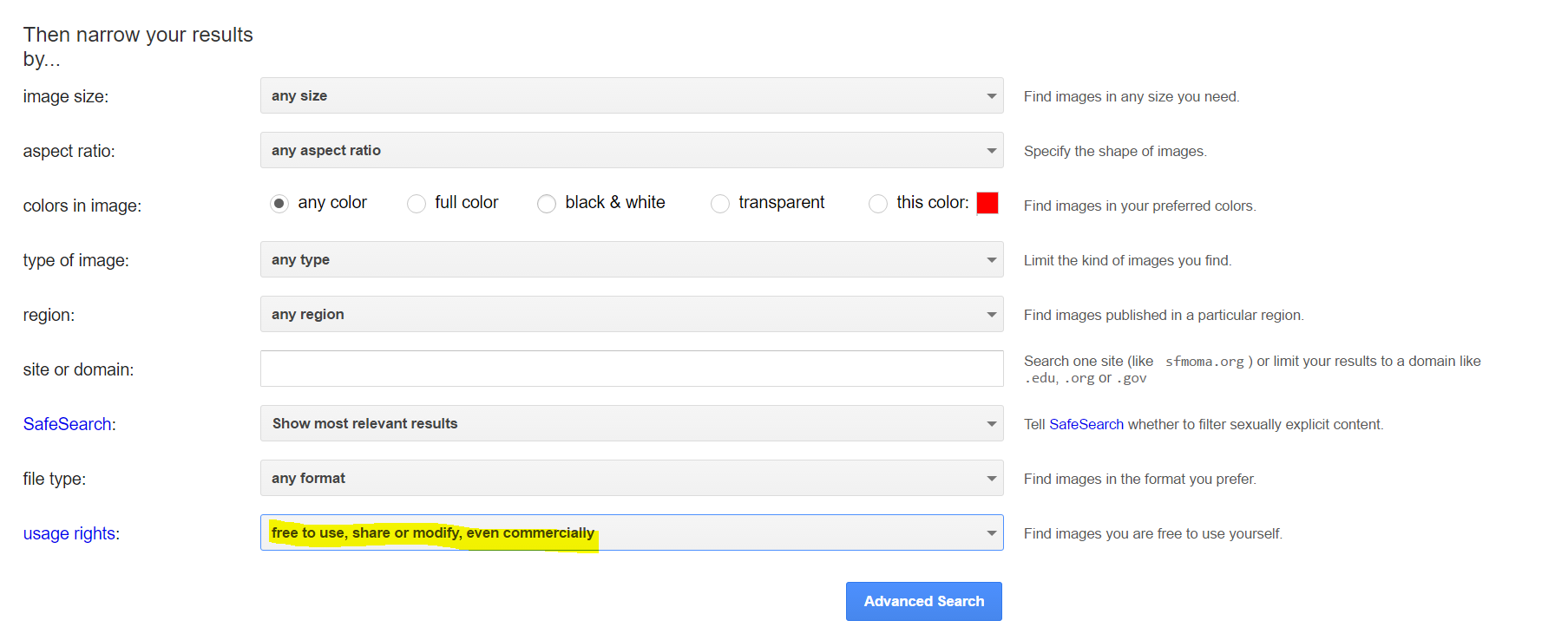
Step 2:
For example, let me search for a computer image. If you are searching by homepage, type the keyword ‘computer’ and hit Enter. Then go to images section and you can see all the images available for the particular keyword ‘computer’
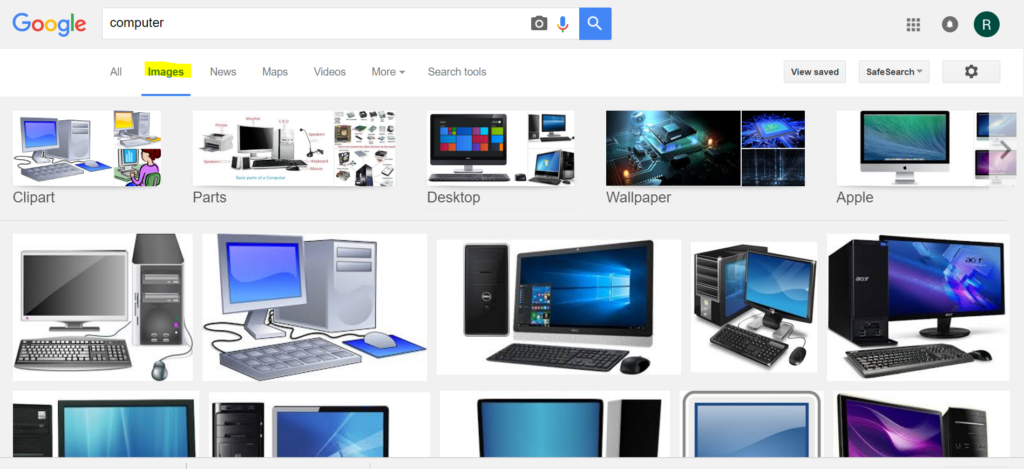
Step 3:
To search googleimages of a particular size in pixels, you need to search in below format.
Format is KEYWORD IMAGESIZE : WIDTH*HEIGHT
KEYWORD – Word for which you want to peform googleimages search
WIDTH – Width of the image that you want in search result
HEIGHT – Height of the image that you want in search result
Example :
computer imagesize : 1920*1080
You can also use google image ripper tool if you want to have a try that pulls googleimages with high resolution.
Step 4:
After searching with above format, you will get only the exact size googleimages in the result page as typed prior to search.
Step 5:
You can also make use of search tools option which is available in googleimages search page.
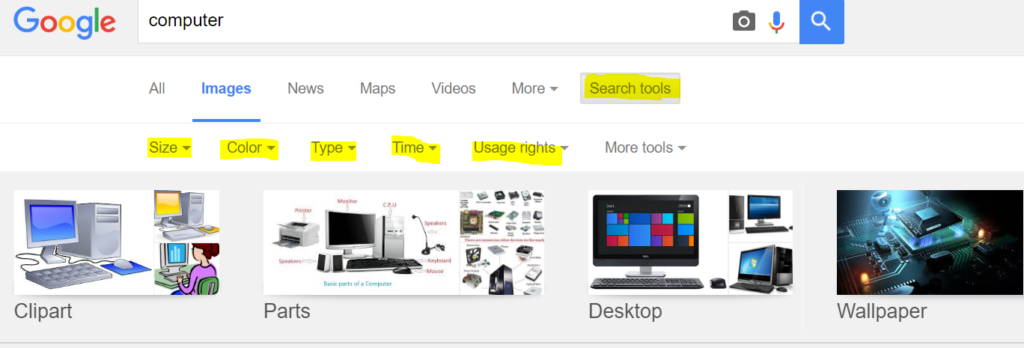
You can filter the googleimages search results with respect to following parameters
- size(small,medium or large)
- color
- type(art or photo)
- time(past 24 hours or past week or older than that)
- usage rights(reuse with or without modification,commercial or non commercial purpose) etc
Step 6:
To view each images along with its size, you can click the ‘more tools’ option which is next to usage rights.
After choosing ‘show sizes’ option using dropdown, you can see images along with its size specified at the bottom of each image in the result page.
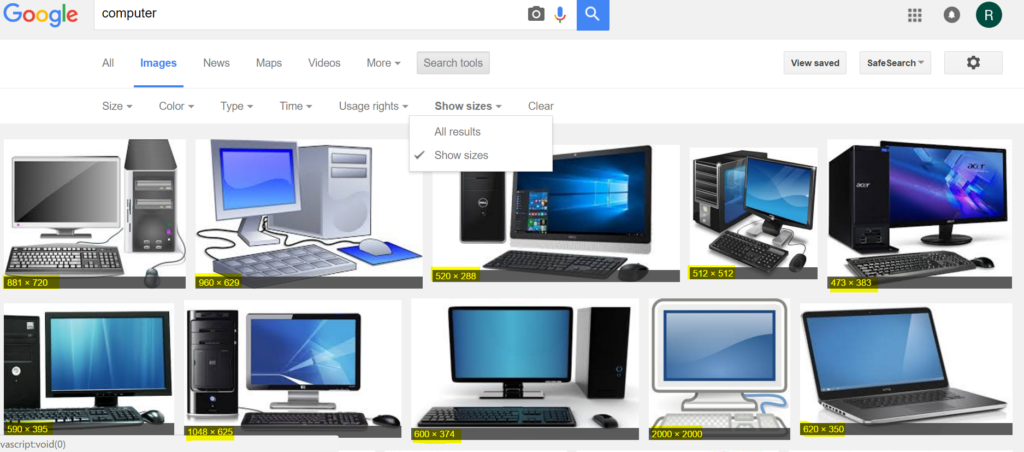 These are all some of the ways you can search googleimages.
These are all some of the ways you can search googleimages.
Step 7:
Ensure you are using below browsers and their versions for better googleimage search results.
- Chrome 5+
- Internet Explorer 9+
- Safari 5+
- Firefox 4+
Bonus Tip:
To perform reverse image search, you can visit tineye.com. Reverse image search usually will be done to get the following:
- To find the website where particular image is available
- To find similar images from anywhere in world wide web
- To find the image we are looking for in different sizes
Conclusion:
Hope finally you have learned how to search googleimages using google. Believe everyone of you have enjoyed this post.
Also if you are interested to know on how to enable your disabled google account then you may look at this article.
If you need any help please let me know via comments section. Also all your suggestions or thoughts are most welcome.
Will meet you in another post.