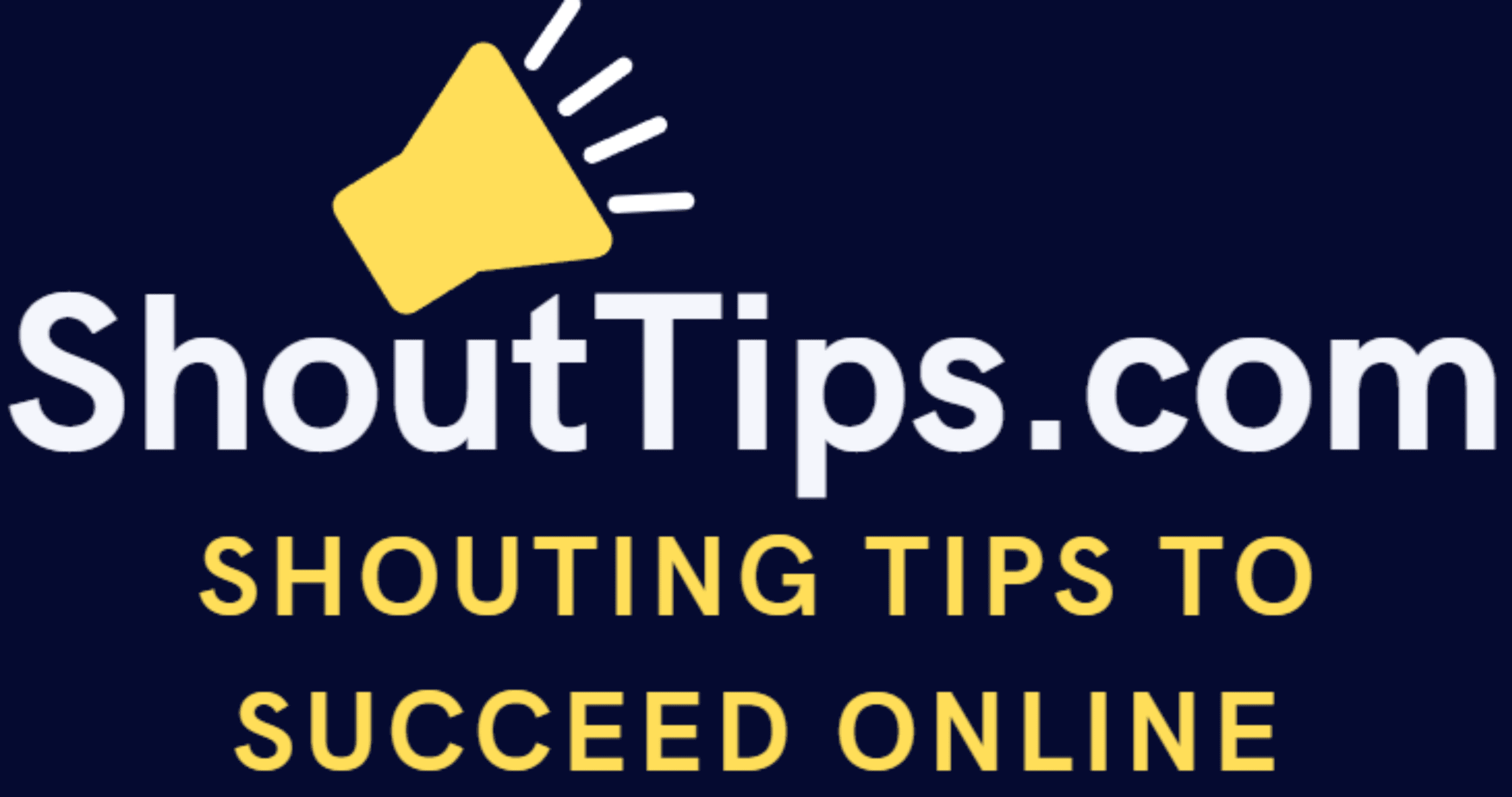How To Export Emails From Outlook Quickly
For secure backup as well as to read emails from any other programs like gmail, you can export emails from outlook to a pst file.
Let us see how we can do it quickly and easily.
Step By Step Guide To Export Emails From Outlook:
Step 1:
Open your outlook mailbox
Step 2:
Go to Files -> Export wizard
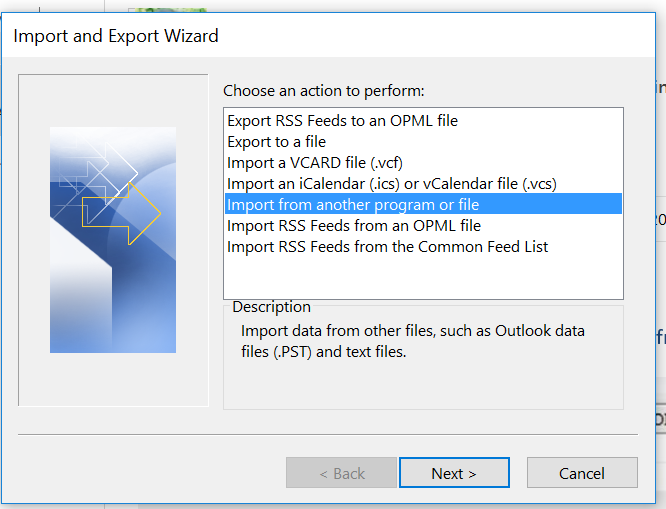
Step 3:
Click on export to a file
Step 4:
Now you will get an option for your outlook mails to get exported to pst file. Agree to it. Thats it.
Process will get completed in some time based upon the volume of data.
Your mails will get exported to pst file. you can use gmail or any other programs to import this file and read mails over there.
Bonus Point:
if your pst is corrupted, you can use Scan PST software to scan your outlook pst file and get issues fixed.
Please note that if your pst is corrupted then you may not able to read those mails after importing.
So always ensure your pst is not corrupted and in good condition.
Forcefully closing your outlook while in use will corrupt your pst. So never do it.
You can use task manager to close outlook in a proper way if it got stucked.
You can also backup outlook data including emails,calendar entries,contacts etc. via auto archiving feature by enabling necessary setting after going to Folders ->Autoarchive settings window.
Conclusion:
This is how you will export mails from outlook successfully and import the same mails to other messenger and read the mails over there.
Hope you tried it on your end and it worked without issues.
Leave your comments or suggestions.